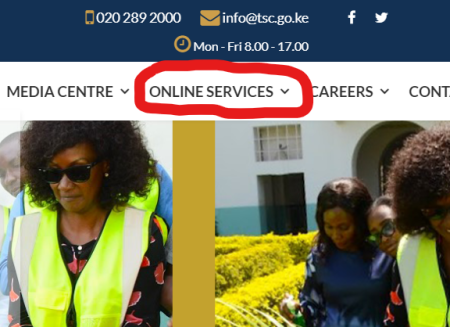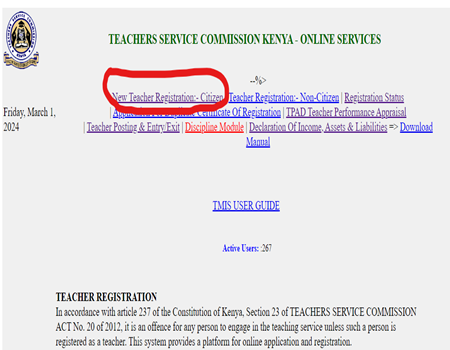TPAD means Teacher Performance Appraisal and Development. It is a web-based system that is accessible on the TSC website (www.tsc.go.ke ), under the Online Services tab. You can access the TPAD2 website directly through the link https://tpad2.tsc.go.ke/.
To access the Online TPAD System, one needs to either create an account or have an active account.
From the TPAD Login, you are expected to select the correct or specific service portal level of the appraisal.
After creating an account, you can login to the system.
How to create a TPAD account for the first time
Creating a TPAD account is actually very simple and you do not need to visit a cybercafé
- Visit the TSC TPAD2 website using the address https://tpad2.tsc.go.ke/
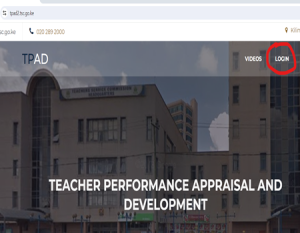
2. On the main TPAD2 homepage, click the LOGIN tab. A number of tabs will be displayed depending on your specific role as a TSC employee. The options are; Teacher / Deputy, Head of Institution, Curriculum Support Officer, Sub-County Director, County Director / County ICT, Regional Director / Regional-QAS
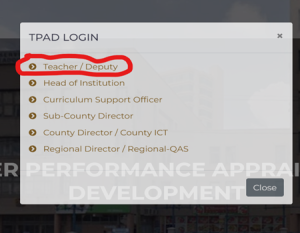
3. Click on one written Teacher/Deputy if you are a teacher. This will lead you to a new landing page that requires you to enter your details. The details include your TSC number, national ID number and password. But since you are creating your TPAD account for the first time, click on the link written, “First time login? Create account”
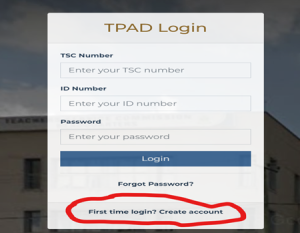
4. Fill in all the details as required in the next landing page that appears. The details required include your TSC number, national ID number, phone number, email address, password, confirmation password and preferred mode of notification as shown in the screenshot below.
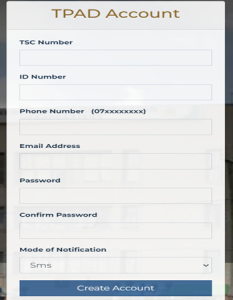
5. After filling all the details carefully, click “Create account”.
6. Your account is now ready, and you can comfortably login to fill your TPAD.
Once you login to your created TPAD account, these are contents of the main menu:
- My Dashboard
•Self – Appraisal including archived appraisals
•TPD (TPAD)
•Appraisal Reports
Tabs
- Self-appraisal and Lesson observation
- TPD (TPAD TPD and TPD Modules)
- Appraisal Reports
Self-Assessment and Archived Appraisals
- Self-assessment is where the individual teachers are enabled to create each term’s appraisal.
- The system displays completed appraisals are as well as the archived.
- A teacher may request for a lesson observation ONLY if and when the term has come to an end and they have not been observed.(NOTE: This request lands to the countersigner).
- Appraisals are archived after every three (3) years.
Remember, the TPAD account is not the same as the TPAD account.
How to create a TSC account
A TSC account can also be created easily through the main TSC website https://www.tsc.go.ke/. Click on the ONLINE SERVICES tab. This will lead you to a new page https://teachersonline.tsc.go.ke/. Click the New Teacher Registration:- Citizen tab and follow the process. To learn more about the process, read the post below.
What are the benefits of TPAD?
TPAD enables TSC to identify the teachers’ and other employees’ performances gaps and provide them with support for their professional development. It also puts teachers on toes. A teacher who fills TPAD consistently becomes better with time.
What are the 7 areas of TPAD?
TPAD measures the quality and effectiveness of teachers using seven teaching standards. These include:
- Professional knowledge and application
- Time management
- Innovation and creativity in teaching
- Learner protection, safety, discipline and teacher conduct
- Promotion of co -curricular activities
- Professional development
- Participation in professional learning community
Who fills lesson attendance in TPAD?
The deputy head of institution fills lesson attendance on TPAD. Individual teachers cannot fill lesson attendance for themselves. It is also important to note that if you do not fill lesson attendance, the TPAD is incomplete even if you complete all the other sections.
How do I recover my TPAD password?
You can easily recover your TPAD password using the email address that you used to open your TPAD account. Here are the simple steps;
- Click on forgot password
- Enter the email address that you used to open your TPAD account
- Confirm that you are not a robot when prompted to do so
- You will receive a notification in your email with a verification code that you will use to update your TPAD password
- Enter your new password. Use a password that you can easily remember to avoid inconveniences.
What is PC in TPAD?
PC in TPAD stands for Performance Contracting. This is a form filled by heads of institutions.